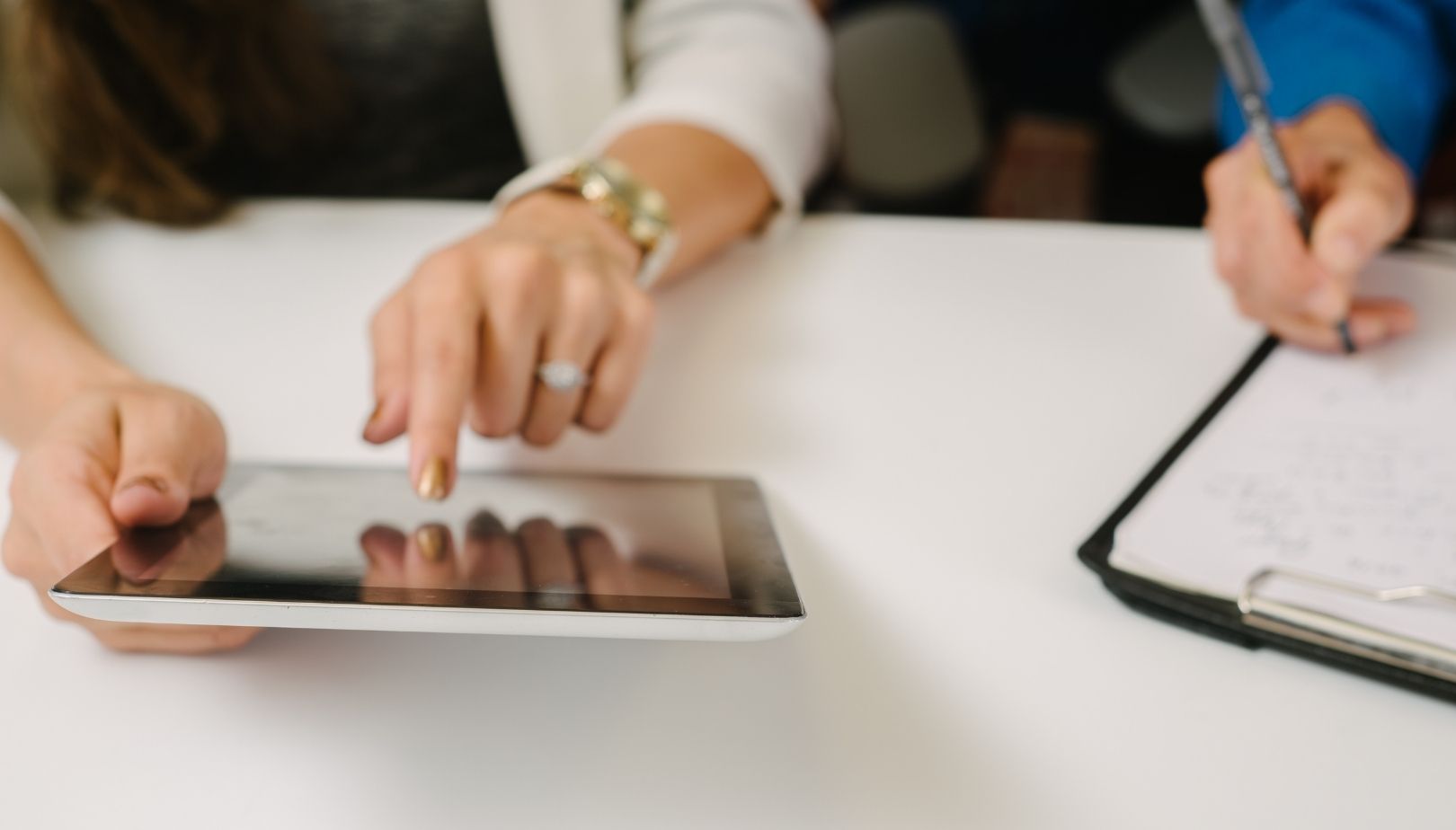
Brankas Direct is a fund transfer service that allows businesses to accept fund transfers from customers instantly and digitally through their web and mobile app.
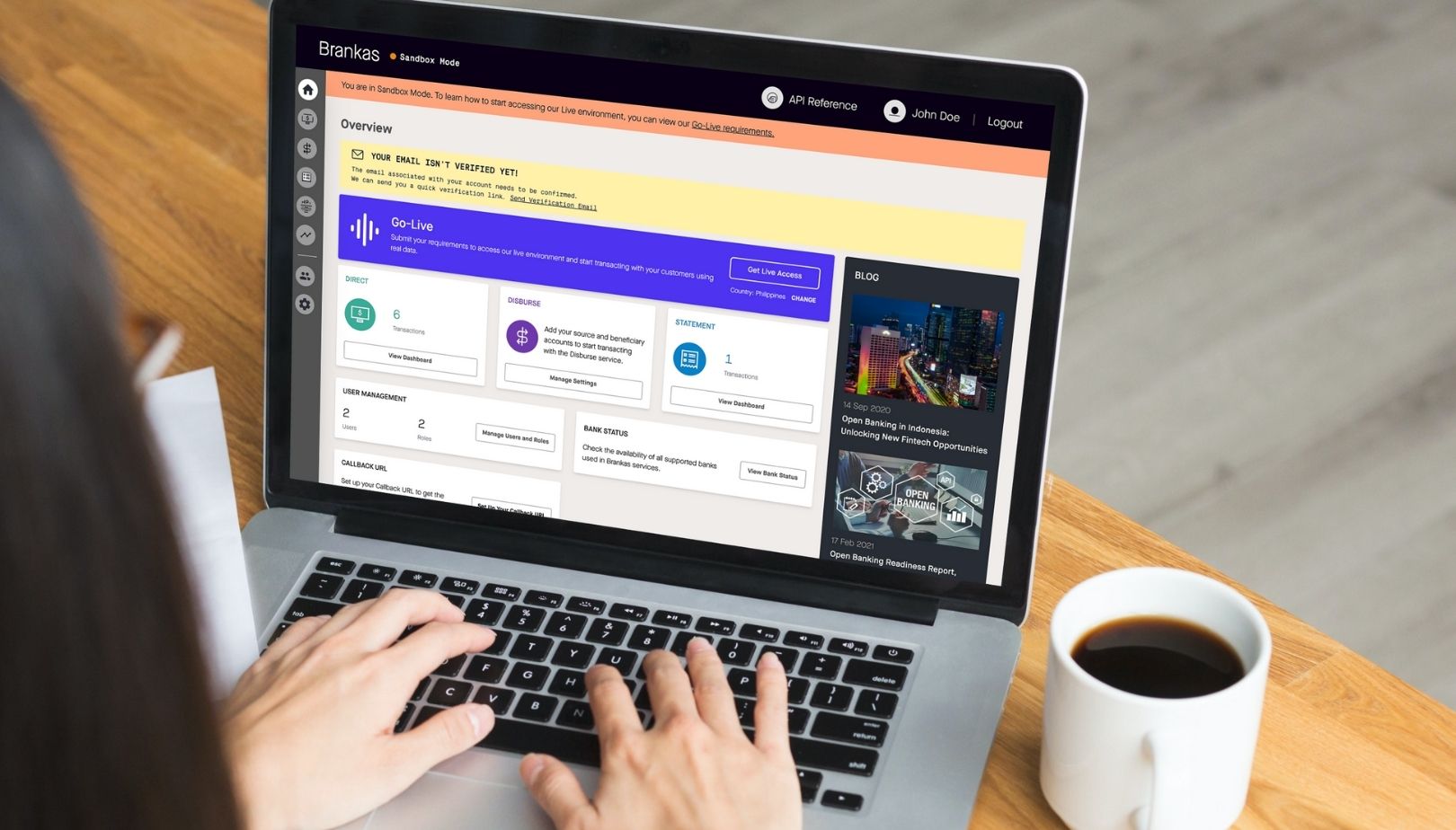
Open finance can be a confusing term to be thrown at. We suggest that you get your hands on APIs and get testing to understand our products and services better. We do have our Sales and Customer Support team on standby to help you fit the product and services that best suit your business. Here are the 5 steps:
You can run APIs in a sandbox environment on any Brankas products such as Direct, Statement, Disburse and more on the Brankas Dashboard. There are no requirements to test Brankas APIs, simply sign up, visit brank.as/sign-up and fill the required fields.
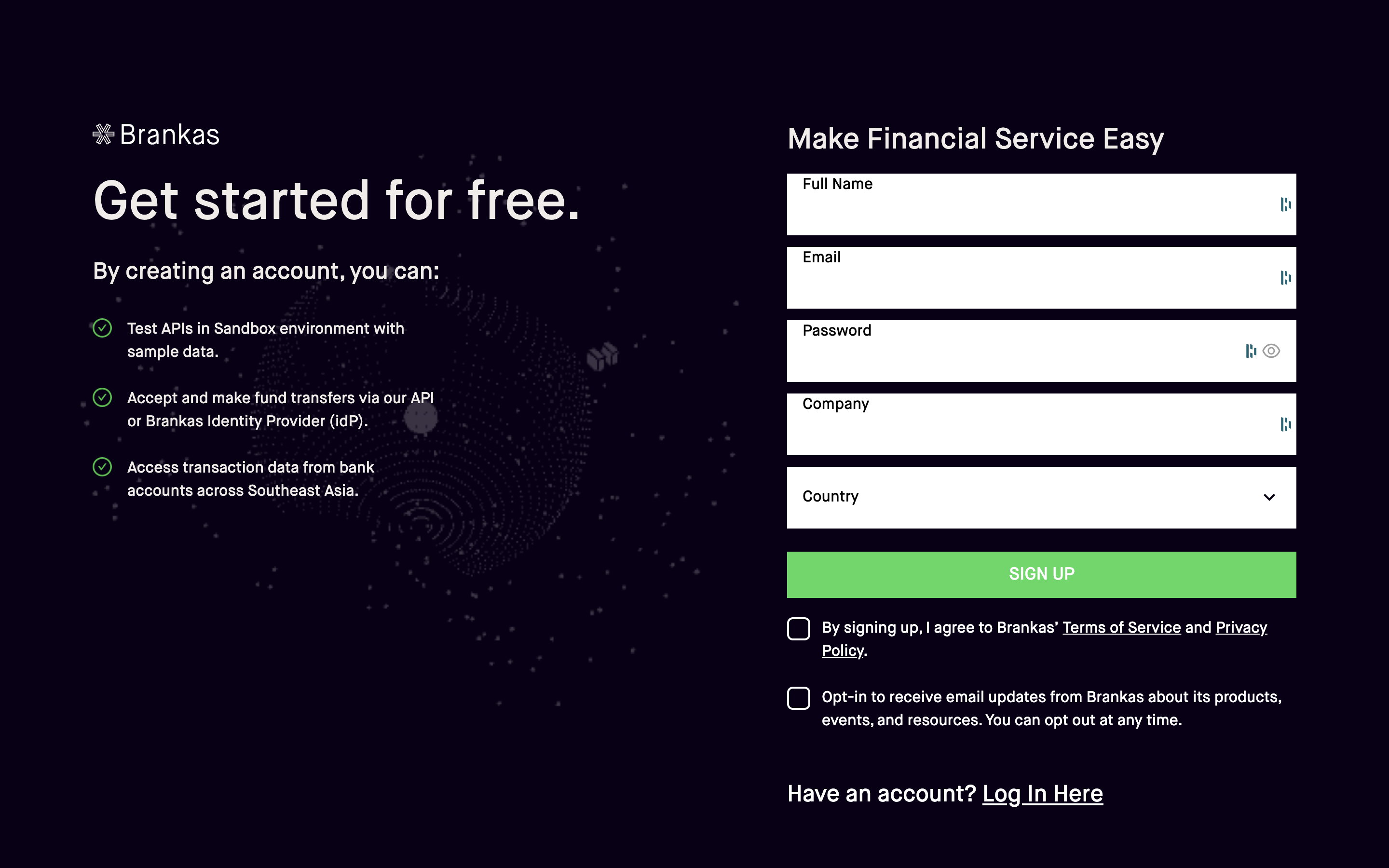
Log in, create API Key and immediately start testing our APIs!
Next, we suggest that you have your business information saved to enable you to:
To save your business information on the Brankas Dashboard, click on Settings and save your business information in the Business tab.
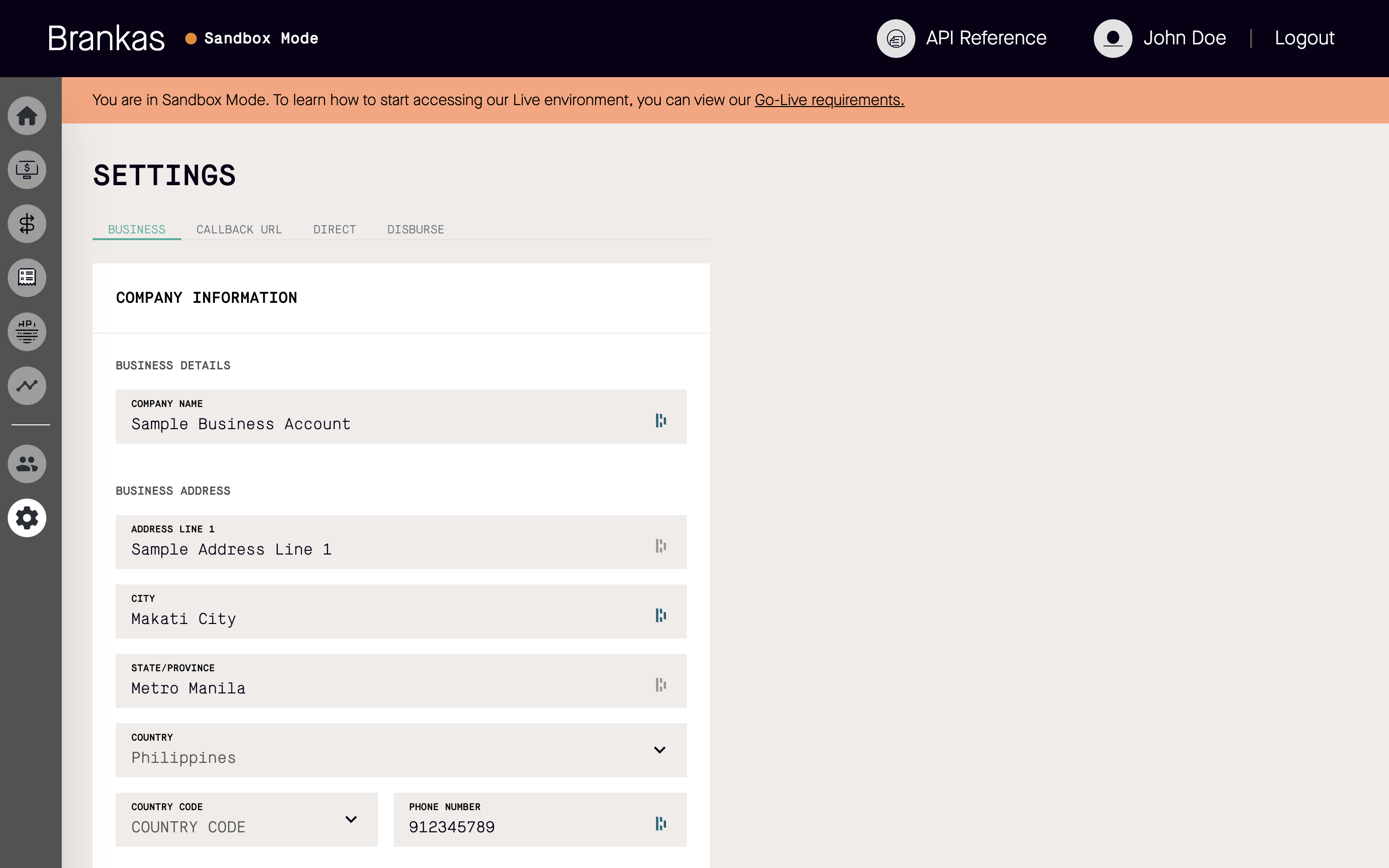
We highly suggest that you test Brankas APIs available on docs.brank.as. To start testing, generate API key on your Brankas Dashboard like so:
Click on the API key menu
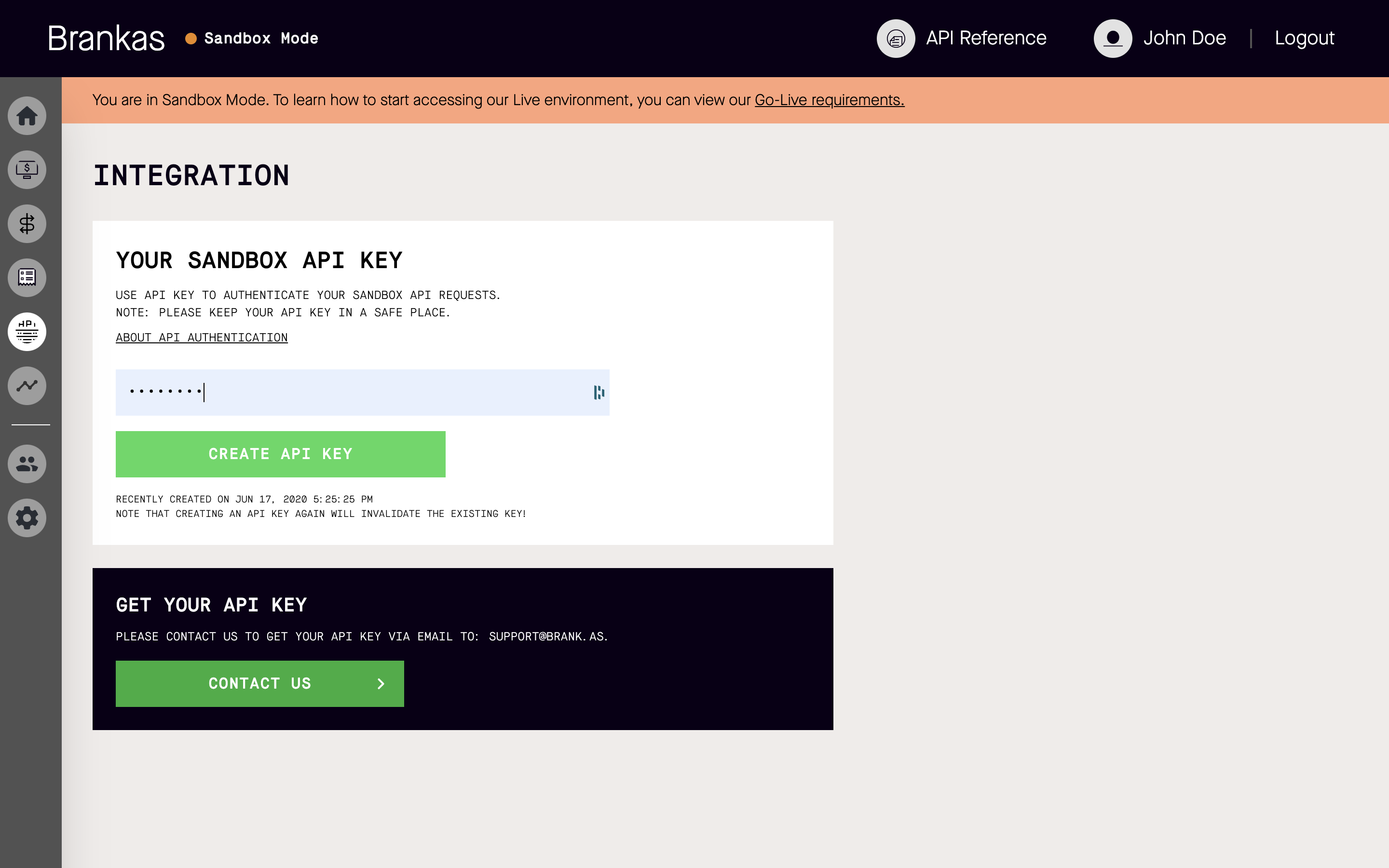
Input your login password in the field and an API key will be generated.
Copy the API key to saved location. For security purposes, Brankas will not be storing any API keys generated. We highly suggest keeping it safe on your machine.
Do note that when a new API key is generated on either staging or live environments, the previous API key will be made invalid.
Callback URLs or webhooks are important to retrieve the status endpoint of each API transaction. You can set up your callback by following this step by step guide below:
Click on the Settings menu and Callback URL tab
Enter your callback URL and hit Save Changes.
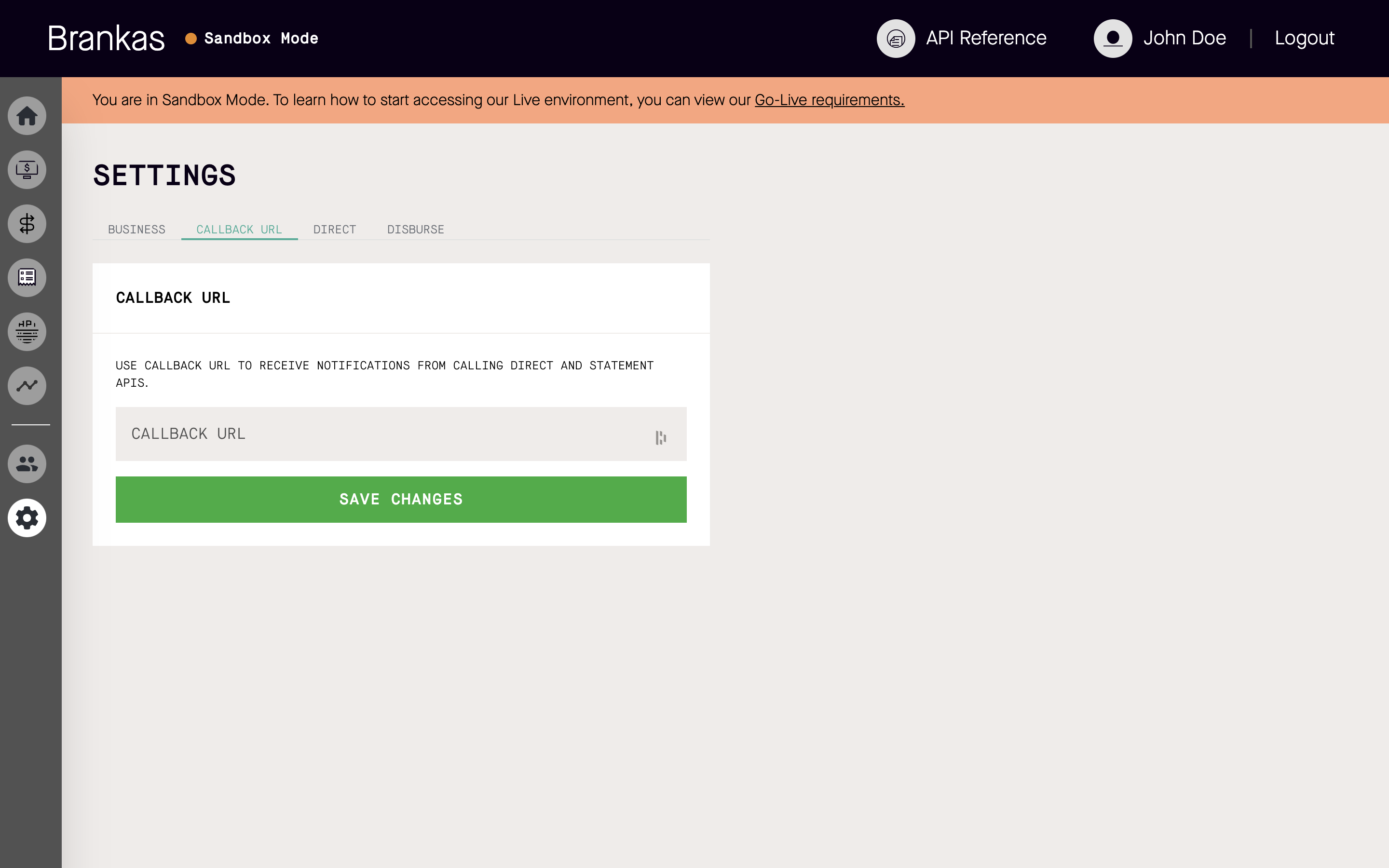
Tips: You can generate a testing callback URL in webhook.site as well if you do not already have an infrastructure ready.
Lastly, bring the party over and invite your team members on to Brankas Dashboard, give them a feel of Brankas products. There are several user roles available. Here’s how to invite your team members:
Click on the User menu.
Click on Invite New User.
Fill user information.
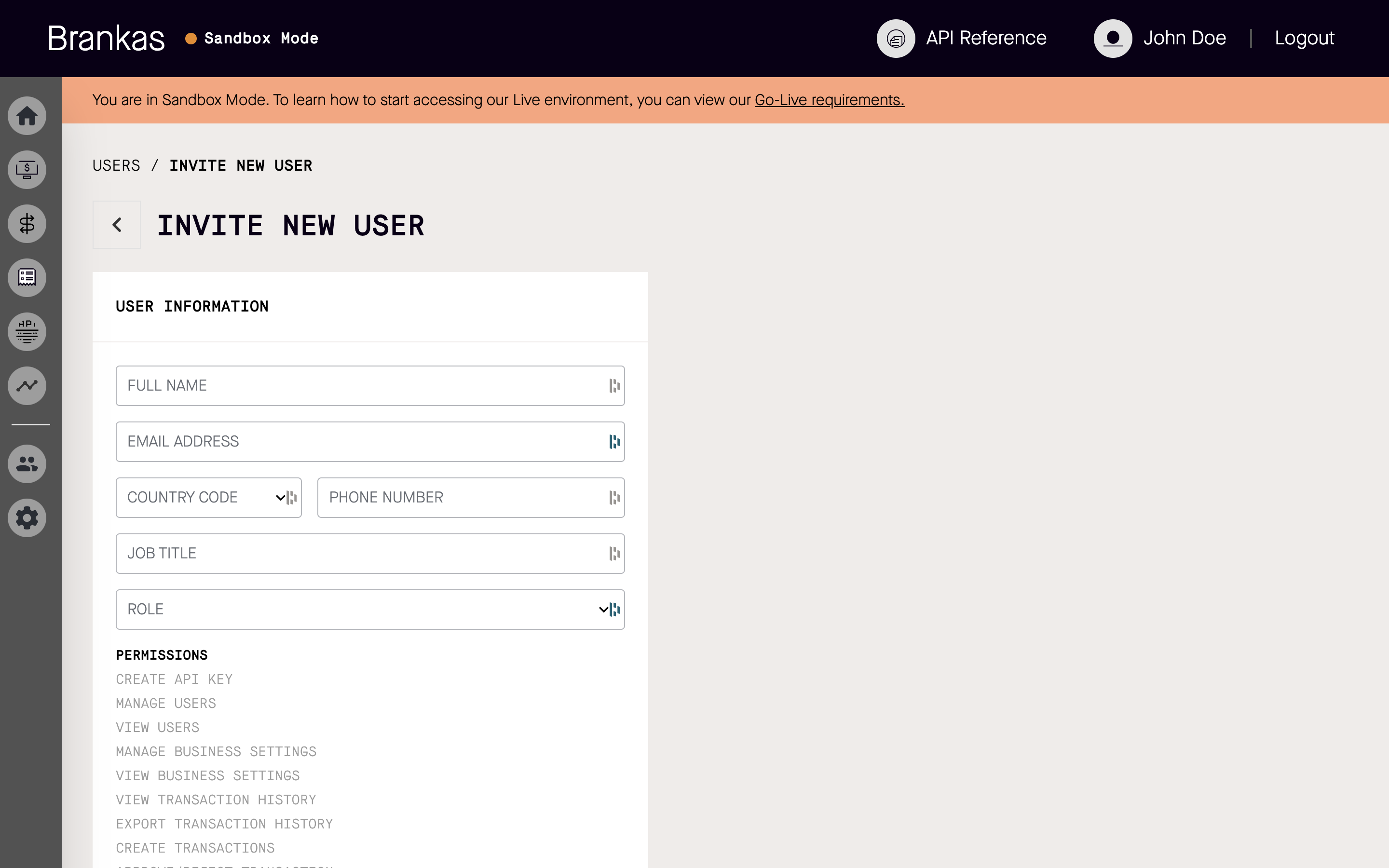
Assign user roles. There are 5 user roles available.
| Create API Key | Manager Users | View Users | Manage Business Settings | View Business Settings | View Transaction History | Export Transaction History | Create Transactions | Approve/Reject Transactions | Process Transactions | |
|---|---|---|---|---|---|---|---|---|---|---|
| Admin | ✔︎ | ✔︎ | ✔︎ | ✔︎ | ✔︎ | ✔︎ | ✔︎ | ✔︎ | ✔︎ | ✔︎ |
| Developer | ✔︎ | |||||||||
| Accountant | ✔︎ | ✔︎ | ✔︎ | ✔︎ | ||||||
| Approver | ✔︎ | ✔︎ | ✔︎ | ✔︎ | ✔︎ | ✔︎ | ||||
| Operations | ✔︎ | ✔︎ | ✔︎ |
Ready to go live with Brankas?
Share with us the Go-live requirements by clicking on Go-live requirements on the Dashboard.
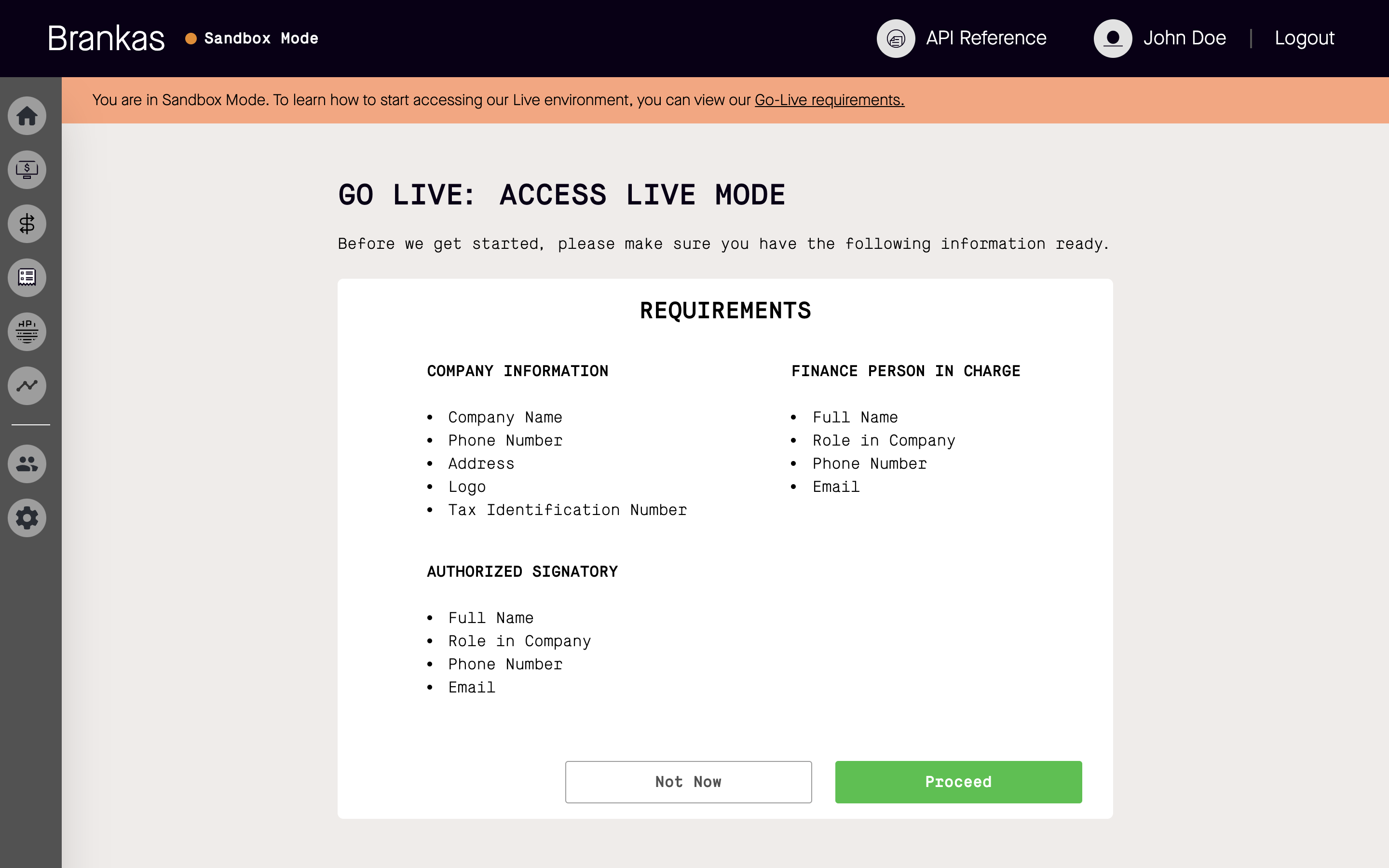
or reach out to us at support@brank.as to learn how you can benefit from Brankas products!
Are you interested in a career in fintech? Join the Brankas team!
Brankas is bringing Open Banking to Southeast Asia. Our vision is to make modern financial services available to everyone.
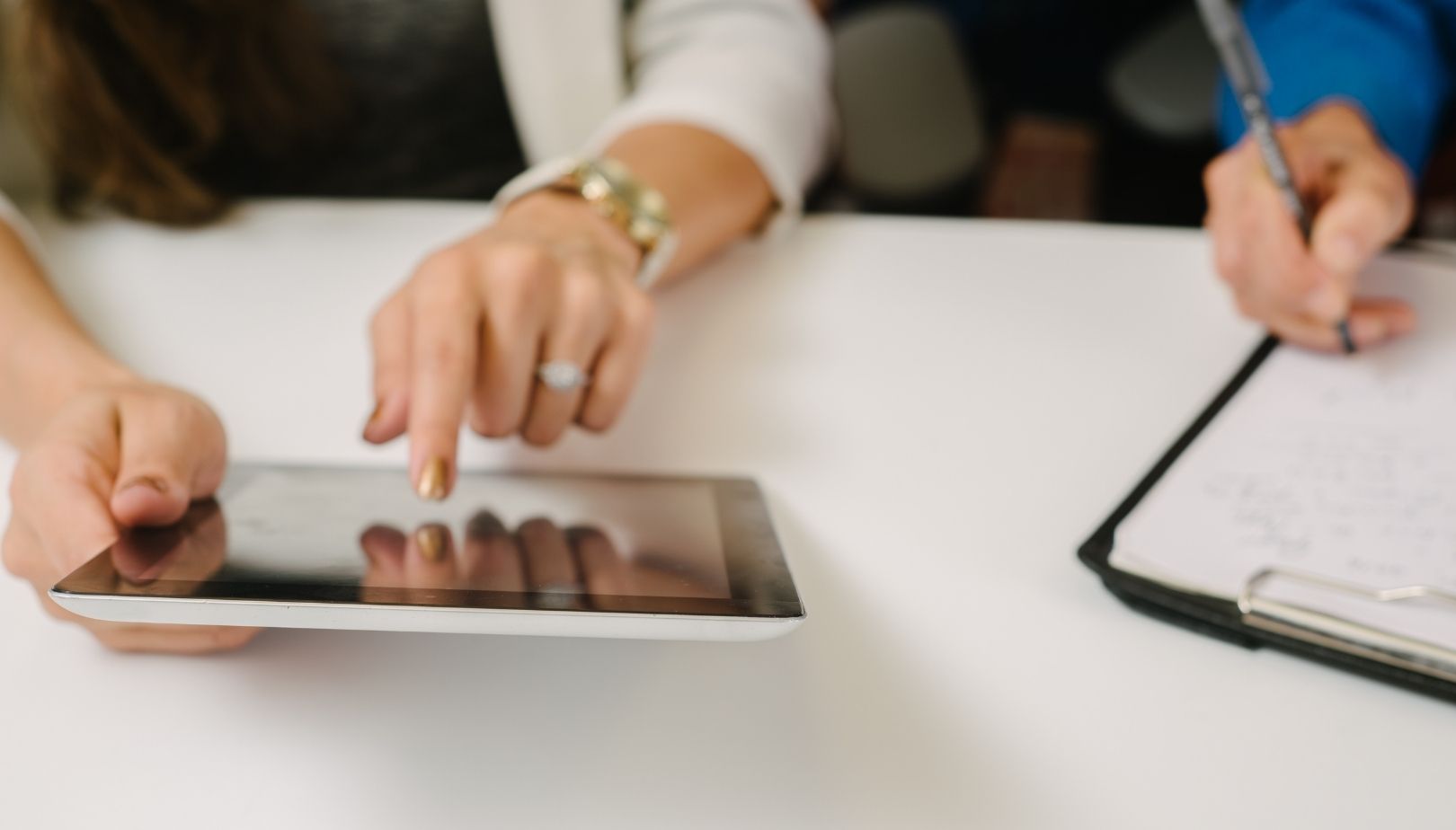
Brankas Direct is a fund transfer service that allows businesses to accept fund transfers from customers instantly and digitally through their web and mobile app.
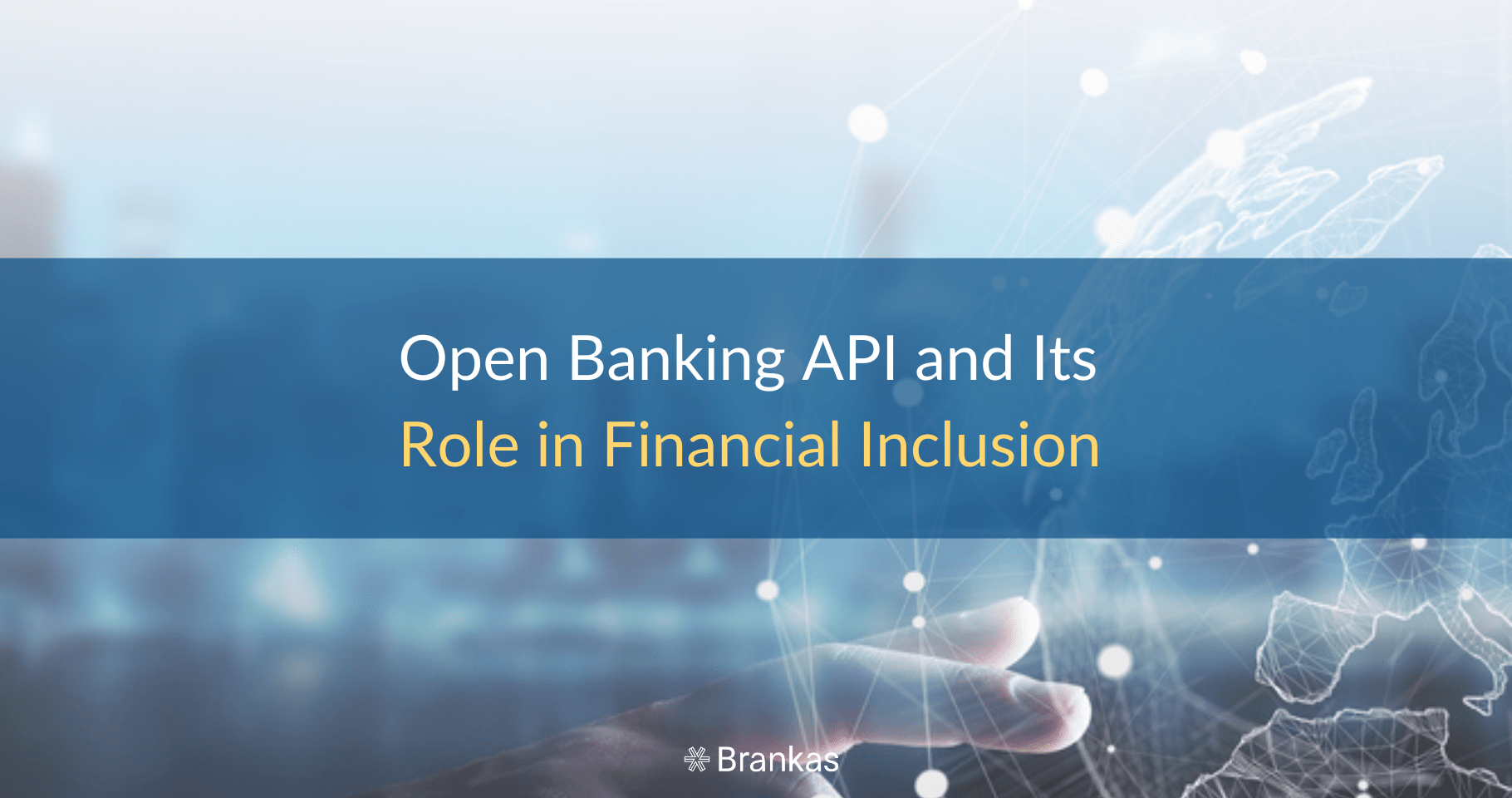
In some parts of the world, financial institutions and their customers are transitioning from open banking to open finance. Businesses use this innovation to improve their company’s offerings, while consumers leverage the technology to make sound financial decisions.